Cookie Policy
1.What are cookies ?
Cookies are small text files that the sites visited by users send to their terminals , where they are stored before being re-transmitted to the same sites on your next visit . So-called ‘third-party’ cookies are , instead , set by another website than the one that the user is visiting. This is because each site may present elements ( images , maps , sounds , specific links to web pages in other domains , etc . ) that reside on servers other than that of the site visited.
2. What are cookies used for?
Cookies are used for different purposes: execution of authentication information , monitoring sessions , storing information about specific configurations about users accessing the server , storing preferences, etc .
3. What are ” technical ” cookies?
They are cookies used to carry out navigation or provide a service requested by the user. They are not used for any other purpose and are usually installed by the owner of the website.
Without the use of these cookies , some operations may not be made or would be more complex and / or less secure , such as home banking activities ( display of the account statement , banking, paying bills , etc . ), for which these cookies, which allow the user’s session identification to be made and maintained, are indispensable.
4. Are Analytics cookies “technical” cookies?
No. The Guarantor (see measure 8 May 2014) stated that they can only be treated as technical cookies if they are used for site optimization by the site owner, who may collect aggregate information on the number of users and how they visit the site. Under these conditions, the same rules on information and consent apply to Analytics cookies as to technical cookies.
5. What are ” profiling ” cookies?
They are cookies used to track the user’s navigation on the network and create profiles on their tastes , habits , choices , etc . Thanks to these cookies, advertising messages in line with the preferences already expressed by the user when browsing online can be sent to the user’s terminal.
6. Is the user’s consent necessary for the installation of cookies on his/her terminal equipment?
It depends on the purpose for which cookies are used and, therefore whether they are ‘technical’ or ‘profiling’ cookies.
For the installation of technical cookies the user’s consent is not required, while it is mandatory to provide the information (art . 13 of the Privacy Code) Profiling cookies, instead, can be installed on the user’s terminal only if the user has given consent after being informed of a simplified understanding.
The types of cookies we use
Necessary cookies
These cookies are essential to allow users to move around the site and make full use of its features, such as access the various protected areas of the site. Without these cookies certain necessary services , such as filling out a form for a competition , cannot be enjoyed.
Performance cookie
These cookies collect information about how visitors use a website , for example , which pages are visited most, if you get error messages from web pages . These cookies do not collect information that identifies a visitor. All information collected through cookies is aggregated and therefore anonymous . They are only used to improve the performance of a web site . By using our website , you agree that these cookies can be installed on your device.
The Performance cookies used on our site are _pk_ses and _pk_id Matomo’s cookies.
| Cookie’s name | Expiration date | Description |
| _pk_ses | 30 minutes | Short-lived cookies used to temporarily store data for the visit. First-party cookie (stored on our servers in accordance with the GDPR), managed through Matomo. |
| _pk_id | 1 year 27 days | Used to store some details about the user such as the unique visitor ID. First-party cookie (stored on our servers in accordance with the GDPR), managed through Matomo. |
Preferences management for first-party cookies
You may choose to prevent this website from aggregating and analyzing the actions you take here. Doing so will protect your privacy, but will also prevent the owner from learning from your actions and creating a better experience for you and other users.
Functionality cookies
These cookies allow the site to remember the choices made by the user (such as name, language or region of origin) and provide advanced customized features. These cookies can also be used to remember changes to the text size, font and other parts of web pages that you can customize. They may also be used to provide services you have asked for, such as watching a video or commenting on a blog. The information gathered from these types of cookies can be made anonymous and not able to track your browsing activity on other websites .
How to block cookies
Internet Explorer
- Click the gear icon in the top right-hand corner of the browser
- Select ” Internet Options ” , then click on the “Privacy” tab and then on the ” Advanced” button
- Put a check mark next to ” Override automatic cookie handling ” and select ” Block ” under the ” Override automatic cookie handling ” and under the heading ” Third-party Cookies ” to disable their cookies
- Then click ” OK “
NB. To activate” Do Not Track ” , click the gear icon in the top right-hand corner, select ” Security ” > ”Activate Do Not Track requests ” from the menu that appears and click on the “Activate” button in the window that opens.
Google Chrome
- Click the menu icon in the top right-hand corner in the browser
- Select ” Settings,” then click on the ” Show Advanced Settings ” and then on ” Content Settings “
- Put a check mark next to ” Block sites from setting any data ” and / or next to ” Block third-party cookies and site data”
- Then click ” Finish”
NB. To allow cookies only from certain sites , click ” Manage Exceptions ” , type the URL of the site you want , click ” Allow” and then “Finish ” .
To activate “Do Not Track” , back in the “Settings ” > ” Show advanced settings ” of Chrome and put a check on” Send a request ” do not track ” with your browsing traffic”.
Firefox
- Click the menu icon in the top right-hand corner in the browser
- Select ” Options ” , then click on” Privacy”
- In the dropdown menu ” Settings history” select “Use custom settings” and uncheck “Accept cookies from sites” . If you want to block cookies for the third-party sites , set to “Never” drop-down menu “Accept third-party cookies “
NB. To activate “Do Not Track”, go back to the Firefox “Options” > “Privacy” menu and put the tick on “Request to sites not to make any trace”.
Safari
- Select ” Preferences ” from the Safari menu on the top left in the browser
- Select “Privacy” , then click on the check “Hold Forever”
- Alternatively , if you want to allow cookies on a single website : visit the latter , go to the privacy settings of your browser and select the check mark next to “Allow only the current Web site”
NB. To activate “Do Not Track” and return to “Safari menu” > “Preference” > ” Privacy” and put the check on” Ask the Web sites do not keep track”.
Block cookies on Android mobile devices
- Chrome
- Click on the “Menu” button in the top right-hand corner in the browser
- Select “Settings”, then click on “Content Settings” and remove the check from “Accept cookies”
NB. To activate “Do Not Track” instead, go to “Settings” > “Privacy”, click on “Do Not Track” and slide the top right ON.
- Firefox
- Click on the “Menu” button in the top right-hand corner in the browser
- Select “Settings”, then click on “Cookies” and put the check on “energized” in case you want to totally disable , or on “Active, excluded third” if you want to disable cookies for the sites of third parties.
NB. To activate “Do Not Track”, instead, click on “Tracking” and choose the “Request to sites not to make any tracking” from the box that opens.
Block cookies on Apple mobile devices
- Select the “Settings” menu, which is found in iOS home screen
- Select the Safari icon in the menu that opens
- Under “Block Cookies”, put the check on “Block All” to disable cookies altogether
NB. To activate “Do Not Track”, back in the “Settings” > “Safari” and set to “ON” the lever for the item “not detected”.